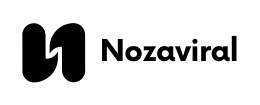Adobe Express is a popular photo editing and design app that has gained immense popularity among professionals and amateurs alike. This powerful app offers a comprehensive suite of tools and features that allow users to create stunning graphics, edit photos, and design professional-looking content with ease.
In this blog post, we will dive into the world of Adobe Express and explore its key features, tips, and tricks for mastering the app in 2024. We will cover everything from basic setup and navigation to advanced techniques and best practices for creating top-notch designs. So, let’s get started!
Getting Started: Basic Setup, Interface Navigation, and Initial Projects
Before diving into the advanced features and techniques of Adobe Express, it is essential to have a solid understanding of the app’s basic setup and interface navigation. This will help you get familiar with the tools and features and work more efficiently on your projects.
Basic Setup
To get started with Adobe Express, you can either download the app from the App Store or access it through your web browser. Once you have opened the app, you will be prompted to sign in with your Adobe ID or create a new one. Signing in with an Adobe ID allows you to access your projects across multiple devices and also gives you access to additional features.
Once you have signed in, you can choose to create a new project or open an existing one. Adobe Express offers a variety of project types, including social media graphics, flyers, posters, and collages. You can also choose the custom dimensions option to create a project with specific dimensions.
Interface Navigation
The Adobe Express interface is user-friendly and easy to navigate, making it suitable for beginners and professionals alike. The main toolbar is located at the top of the screen and contains all the essential tools for editing and designing. Below the toolbar, you will find the project canvas where you can view and edit your project.
On the left side of the screen, you will find the Layers panel, which displays all the elements and layers in your project. This panel allows you to rearrange and edit individual elements easily. On the right side, you will find the Properties panel, where you can adjust various settings for your selected element.
At the bottom of the screen, you will find the timeline, which displays the order of layers in your project. You can also use this timeline to create animations and transitions in your designs.
Initial Projects
Once you have familiarized yourself with the interface and navigation, it’s time to create your first project. Adobe Express offers a wide range of templates to choose from, or you can start with a blank canvas and let your creativity take over.
For beginners, it is recommended to experiment with the various templates and pre-made designs and customize them according to their needs. This will give you a better understanding of the different tools and features available in the app.
Advanced Tips and Tricks: Enhancing Productivity with Shortcuts and Hidden Features
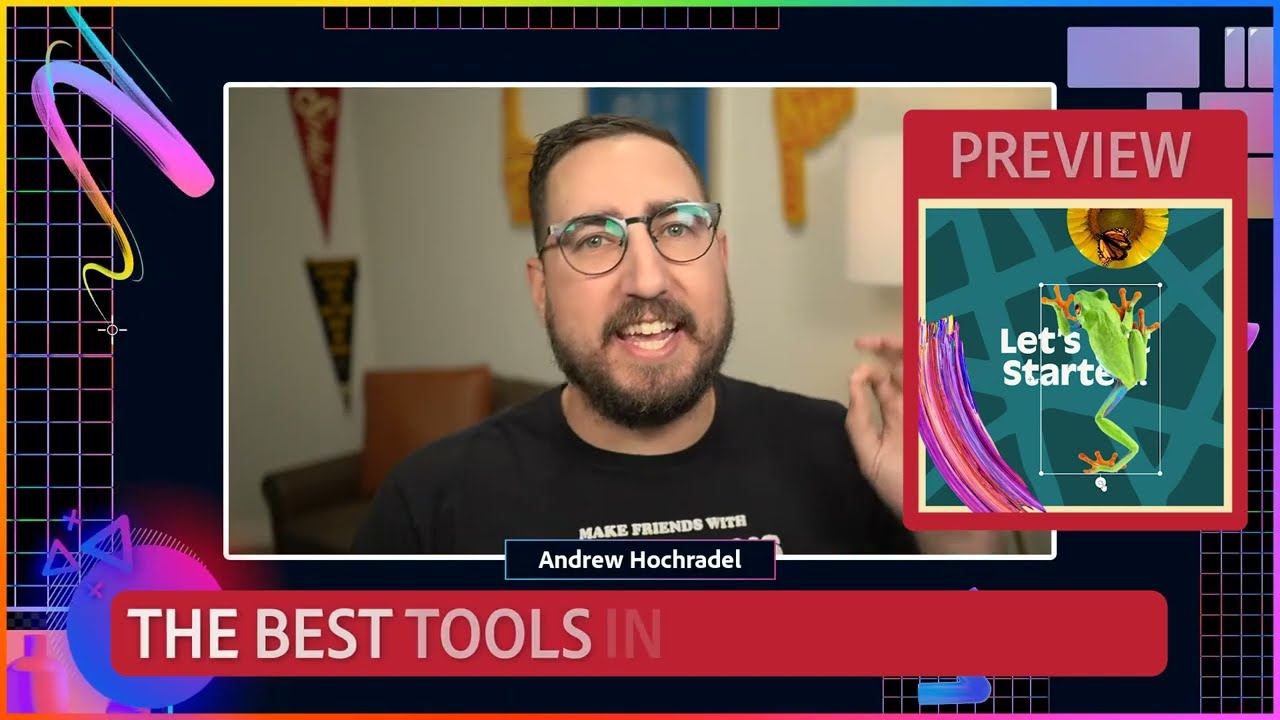
Now that you have a good grasp of the basic setup and navigation, it’s time to level up your skills with some advanced tips and tricks. These tips and shortcuts will not only help you work more efficiently but also allow you to design more creatively.
Keyboard Shortcuts
One of the best ways to enhance your productivity on Adobe Express is by using keyboard shortcuts. These shortcuts can save you time and effort and allow you to navigate through the app quickly. Some essential shortcuts to remember are:
- V: Use this shortcut to select the Move tool.
- H: Use this shortcut to select the Hand tool for navigating around the project.
- B: Use this shortcut to select the Brush tool for drawing and painting.
- C: Use this shortcut to select the Crop tool.
- Ctrl + T (Cmd + T for Mac): Use this shortcut to transform the selected layer or element.
You can find a complete list of keyboard shortcuts by clicking on the “Help” option in the main toolbar and selecting “Keyboard Shortcuts.”
Customizing the Interface
Another useful tip for enhancing productivity is customizing the Adobe Express interface according to your needs. This allows you to have all your essential tools and panels easily accessible, saving you time from constantly switching between them.
To customize the interface, click on the “Window” option in the main toolbar and select the panels you want to display. You can also rearrange the panels by dragging and dropping them to your desired location on the screen.
Utilizing Hidden Features
Adobe Express offers many hidden features that are not immediately visible but can greatly enhance your designs. One such feature is the “Masking” tool, which allows you to hide certain parts of an image or graphic using shapes or brushes. This is especially useful when creating collages or composites.
To access the masking tool, select the layer you want to mask and click on the “Mask” icon at the bottom of the Layers panel. You can then use the brush or shape tool to create a mask for your selected layer.
Best Practices for Design: Tips for Creating Professional-Looking Graphics and Content
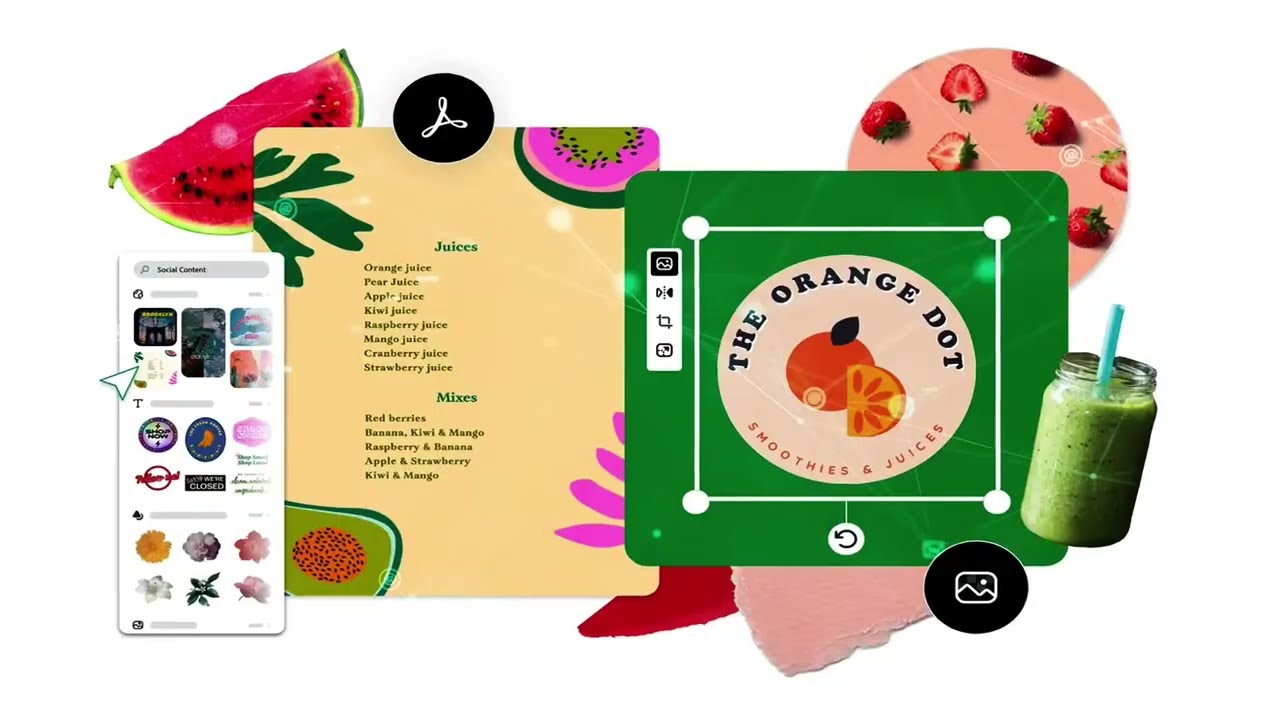
In addition to knowing the ins and outs of the app, it is equally important to follow some best practices for design when working on projects in Adobe Express. These tips will help you create professional-looking graphics and content that stand out.
Keep It Simple
When designing in Adobe Express, it can be tempting to use all the available tools and features to create intricate designs. However, it is crucial to remember that simplicity is key in design. Focus on one or two elements and make them the focal point of your design. This will help keep your designs clean and visually appealing.
Use High-Quality Images
To create high-quality designs, it is important to use high-resolution images. These images will ensure that your designs look sharp and crisp, even when resized or printed. Adobe Express also offers a library of stock images that you can use in your projects, saving you the hassle of finding images online.
Experiment with Typography
Typography plays a crucial role in design, and Adobe Express offers a variety of fonts to choose from. When selecting fonts for your designs, make sure they are legible and complement the overall theme and aesthetic of your project. You can also experiment with different font combinations to create visually appealing designs.
Utilize Color Theory
Color theory is an essential aspect of design, and understanding the basics can greatly enhance your designs. Adobe Express offers various color palettes and allows you to create your own custom colors. When choosing colors for your design, make sure they complement each other and create a cohesive look.
Integrations and Extensions: How to Integrate Adobe Express with Other Tools and Use Available Extensions
One of the great features of Adobe Express is its ability to integrate with other tools and use extensions to enhance its functionality. This allows you to work seamlessly between different apps and access additional features to create top-notch designs.
Integrating with Creative Cloud
If you have a Creative Cloud subscription, you can easily integrate Adobe Express with other Adobe apps such as Photoshop and Lightroom. This allows you to transfer your designs and photos between apps and continue working on them without any hassle.
To integrate with Creative Cloud, simply sign in with your Adobe ID in Adobe Express, and all your projects will be automatically synced with your Creative Cloud account.
Using Extensions
In addition to integrating with other Adobe apps, Adobe Express also offers a range of extensions that can be added to the app to expand its capabilities. These extensions are created by third-party developers and can be accessed through the “Extensions” menu in the main toolbar.
Some popular extensions include “Unsplash,” which allows you to access a library of high-quality stock images, and “Pexels,” which offers free stock videos that can be used in your designs.
Conclusion
In conclusion, mastering Adobe Express requires a combination of understanding its key features and utilizing tips and tricks for enhanced productivity and design. By following the tips and techniques outlined in this blog post, you will be well on your way to creating professional-looking designs in Adobe Express.
Remember to familiarize yourself with the basic setup and interface navigation, utilize keyboard shortcuts, and experiment with advanced features and best practices for design. And don’t forget to explore the integrations and extensions available to expand the capabilities of Adobe Express. With these essential tips and tricks, you’ll be a pro at using Adobe Express in 2024 and beyond!