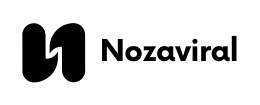In today’s fast-paced business landscape, entrepreneurs are constantly juggling multiple tasks while striving for financial success. This delicate balance can be challenging to maintain, especially for small businesses with limited resources. This is where QuickBooks, a leading accounting software, enters the picture. With its user-friendly interface, powerful features, and affordability, QuickBooks has helped countless businesses gain control over their finances and achieve growth. In this comprehensive guide, we will explore how QuickBooks has evolved over the years and its relevance in today’s business world. We will also provide essential tips and tricks for mastering this software and maximizing its potential for your small business.
Introduction to QuickBooks: Overview of its Features and Benefits
QuickBooks, developed by Intuit, was first released in 1991 as a simple accounting solution for individual entrepreneurs and small businesses. It quickly gained popularity for its ease of use and affordability, becoming the go-to accounting software for small businesses. Today, QuickBooks has grown into a comprehensive suite of accounting solutions catering to businesses of all sizes, from solopreneurs to large enterprises.
One of the main reasons for QuickBooks’ popularity is its user-friendly interface. The software is designed to be intuitive, making it easy for even non-accountants to understand and use. Additionally, QuickBooks offers a wide range of features that are essential for efficient financial management, such as invoicing, expense tracking, inventory management, and more. These features not only save time but also help businesses make informed decisions based on real-time data.
Another significant benefit of using QuickBooks is its affordability. Unlike traditional accounting software that requires a hefty upfront investment, QuickBooks offers a subscription model, making it accessible for businesses of all sizes. This flexible pricing structure allows small businesses to access advanced financial management tools without breaking the bank.
Now that we have a general understanding of QuickBooks and its benefits, let’s dive deeper into the software’s functionalities and explore how to make the most out of it for your business.
Setting Up QuickBooks: Step-by-Step Guide to Getting Started with the Software
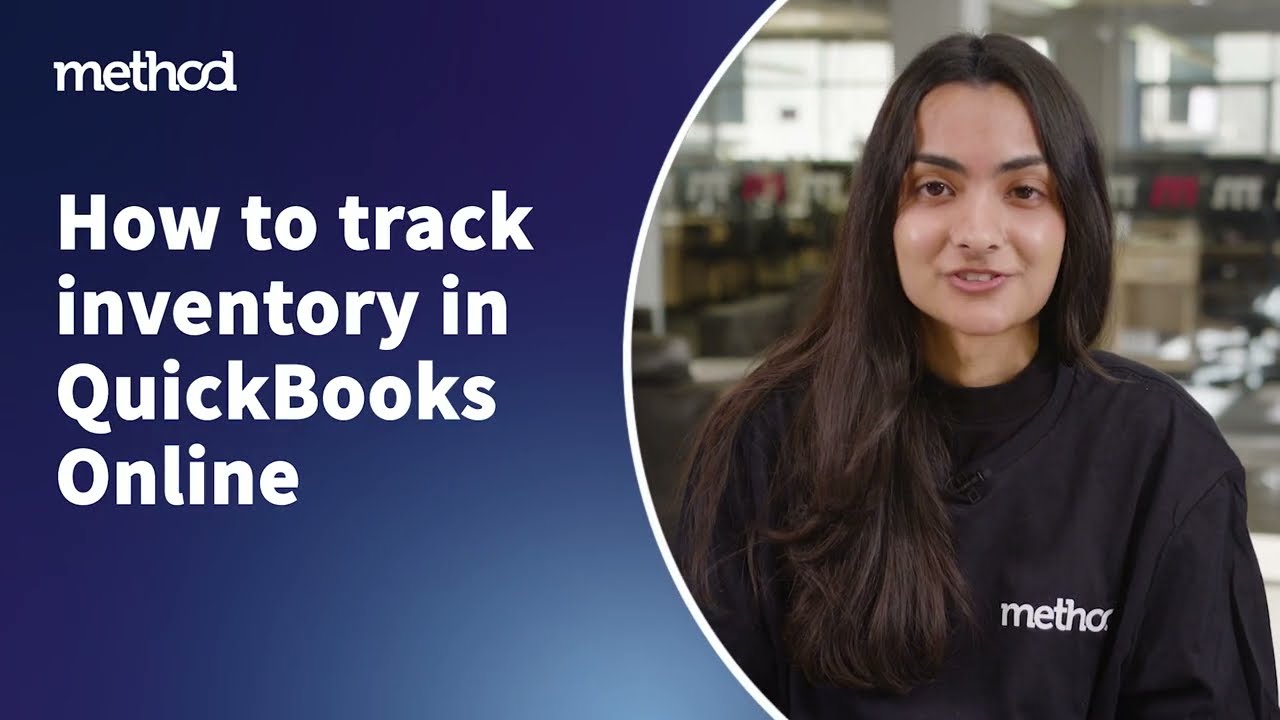
Before we can start using QuickBooks, we need to set it up according to our business needs. The setup process may seem daunting at first, but with a few simple steps, you can get your QuickBooks account up and running in no time.
Step 1: Choose the Right Version of QuickBooks
QuickBooks offers different versions to cater to various business needs. The three main versions are QuickBooks Online, QuickBooks Desktop, and QuickBooks Self-Employed. QuickBooks Online is a cloud-based software that allows access from anywhere with an internet connection. QuickBooks Desktop is a locally installed program, while QuickBooks Self-Employed is designed for freelancers and independent contractors. Consider your business’s size, industry, and budget when choosing the right version of QuickBooks for your needs.
Step 2: Set Up Your Company Profile
Once you have selected the appropriate version, the next step is to set up your company profile. This includes providing your business’s name, address, contact information, and industry. It is essential to accurately fill out this information as it will affect how transactions are recorded and reported.
Step 3: Connect Bank and Credit Card Accounts
One of the most significant advantages of using QuickBooks is its ability to connect bank and credit card accounts. By doing so, the software automatically imports all financial transactions, saving time and reducing the chances of human error. To connect your accounts, go to the “Banking” tab and select “Connect Account.” Follow the prompts to enter your online banking credentials and authorize the connection.
Step 4: Customize Your Chart of Accounts
The chart of accounts is a list of all the categories used to track your business’s financial transactions. QuickBooks offers a default chart of accounts, but you can customize it to align with your business’s specific needs. For example, if you are a restaurant owner, you may want to create separate categories for food, beverages, and supplies. You can add, edit, or delete accounts in the “Chart of Accounts” section under the “Accounting” tab.
Step 5: Set Up Products and Services
If your business sells products or services, you will need to set them up in QuickBooks. This allows you to track inventory and sales accurately. To do this, go to the “Sales” tab and select “Products and Services.” Click on “New” and enter the product or service details, including description, price, and sales tax information.
Step 6: Create Invoices and Estimates
Once your accounts and products/services are set up, you can start creating invoices and estimates for your customers. Invoices are used to request payment for products or services provided, while estimates are used to provide an estimated cost for a future project. To create an invoice or estimate, go to the “Sales” tab and select the appropriate option. Fill out the necessary information, including customer details, products/services, and amounts, and save.
Congratulations! You have now successfully set up your QuickBooks account. The next step is to explore the software’s advanced features and learn how to use them to streamline your financial processes.
Advanced Features: Exploring Advanced Functionalities for Comprehensive Financial Management
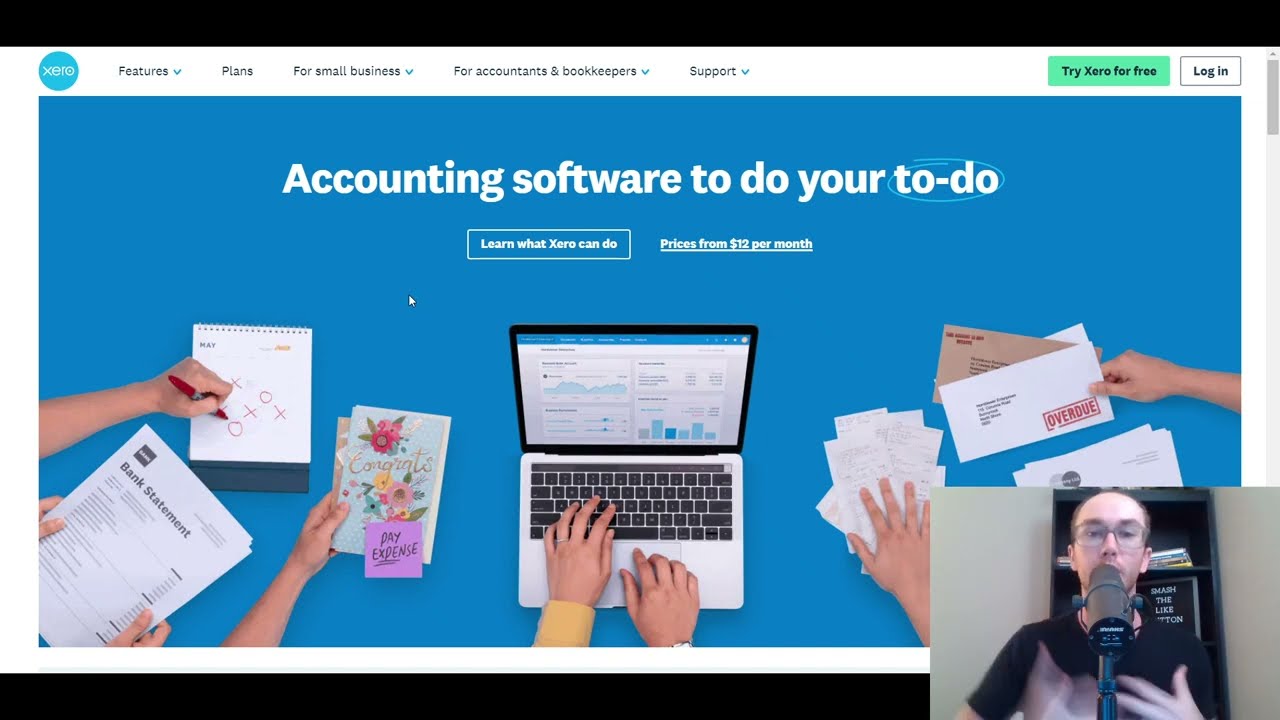
QuickBooks offers a wide range of advanced features that can help businesses manage their finances more effectively. Let’s take a closer look at some of these features and how they can benefit your business.
Invoicing and Payments
As mentioned earlier, QuickBooks allows you to create professional invoices and estimates for your clients. Additionally, the software also provides a variety of payment options, including bank transfers, credit card payments, and online payment platforms like PayPal and Stripe. These options not only make it convenient for customers to pay but also reduce the time and effort required to process payments.
Expense Tracking
Tracking expenses is crucial for small businesses, as it allows you to monitor your cash flow and identify areas where you can cut costs. QuickBooks simplifies this task by allowing you to enter expenses manually or automatically import them from connected bank and credit card accounts. You can categorize expenses into different categories, making it easier to track and analyze spending patterns.
Inventory Management
For businesses that sell products, efficient inventory management is crucial. QuickBooks offers inventory management capabilities that allow you to track stock levels, set reorder points, and receive notifications when it’s time to restock. This feature helps prevent stockouts and overstocking, which can be costly for businesses.
Reporting and Analytics
QuickBooks provides various reports and analytics tools to help businesses gain insights into their financial performance. The software offers pre-built reports such as profit and loss statement, balance sheet, and cash flow statement, making it easy to track key financial metrics. Additionally, you can customize reports to focus on specific areas of your business, such as a specific product or service.
Payroll Processing
Managing payroll can be a tedious and time-consuming task for small businesses. QuickBooks offers a payroll processing feature that automates the calculation of salaries, taxes, and deductions, saving valuable time and reducing the chances of errors. It also allows employees to view and access their pay stubs and tax forms easily.
Tips for Optimization: Techniques to Streamline Processes and Maximize Efficiency
Now that we have covered the basics and explored some advanced features of QuickBooks let’s move on to some tips and tricks for optimizing the software’s use and maximizing efficiency.
Utilize Automation Features
QuickBooks offers several automation features that can save time and reduce manual data entry errors. For example, you can set up recurring transactions for expenses that occur regularly, such as rent or utilities. You can also schedule invoices to be sent automatically to customers on a specific date. Automation not only saves time but also ensures consistency and accuracy in your financial records.
Use Third-Party Integrations
QuickBooks can integrate with various third-party apps and software, allowing businesses to expand its capabilities beyond accounting. For example, you can integrate project management tools like Trello or Asana to keep track of projects’ financial aspects. There are also integration options for e-commerce platforms, inventory management systems, and more.
Set Up Customized User Permissions
As a business owner, it is crucial to have control over who can access and modify sensitive financial information. QuickBooks allows you to set up customized user permissions to limit access to specific features and data. For example, you can grant an employee access to view and create invoices but restrict their access to payroll and banking information.
Regularly Reconcile Accounts
Reconciling accounts is the process of matching transactions in your bank and credit card statements to those recorded in QuickBooks. This process helps identify discrepancies and ensure the accuracy of your financial records. It is essential to reconcile accounts regularly, preferably at least once a month, to avoid any potential issues.
Common Issues and Solutions: Troubleshooting Tips for Resolving Typical Challenges
While QuickBooks is a powerful and reliable tool, like any software, it may encounter technical issues from time to time. Here are some common problems users may face and tips to resolve them.
Slow Performance
If QuickBooks seems to be taking longer than usual to load or perform tasks, it could be due to a large amount of data stored in the software. You can try cleaning up old and unnecessary data by going to the “Company” menu and selecting “Clean Up Company Data.”
Data Loss
While QuickBooks has built-in backup and recovery options, it is always a good idea to manually back up your data regularly. This will ensure that you have a recent copy in case of any unforeseen circumstances.
Bank Feeds Not Updating
If bank feeds are not updating, it could be due to an issue with the connection between QuickBooks and your bank account. You can try disconnecting and reconnecting the accounts to resolve this issue.
Conclusion
In conclusion, QuickBooks is a powerful tool that can help small businesses manage their finances efficiently. From its humble beginnings in 1991, the software has evolved into a comprehensive suite of accounting solutions, making it accessible for businesses of all sizes. By following the steps outlined in this guide and utilizing the tips and tricks provided, you can master QuickBooks and use it to its full potential for your business’s financial success. So why wait? Start exploring QuickBooks today and take control of your business’s finances.